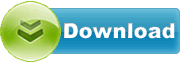Casio EX-FR100 Camera 1.10
Casio EX-FR100 Camera driver from Casio for OS Independent
Casio EX-FR100 Camera driver from Casio for OS Independent
File size:.............. 22.3 KB
Downloads:......... 479
Release date:...... 24 Mar 2016
Last update:........ 24 Mar 2016
Publisher review for Casio EX-FR100 Camera 1.10:
Before install Casio EX-FR100 Camera 1.10you should set a system restore point, to make sure you can rollback to your original driver in case you accidentally install another driver or select the driver for another version of the operating system.
Also, do not forget to check with our site as often as possible for new version of Casio EX-FR100 Camera . We recommend to always use most recent version of a driver.
Changes:- Adds function for connecting with the CASIO WSD-F10 Smart Outdoor Watch. Markets where the CASIO WSD-F10 Smart Outdoor Watch is available will be expanded in the future.
Precautions:- Before updating the version, save images in camera memory to a computer or other device.
- Be sure to install both the camera and controller updates.
- Note that installation of the update software cannot be undone. Once you install the update software, there is no way to restore your camera to its original firmware version.
- If firmware update installation is interrupted due to low battery power, your camera will no longer be able to operate. Make sure the camera's battery is fully charged before starting the firmware update installation procedure.
- When using battery power for installation, a safety feature makes it impossible to perform installation when battery power is low. Make sure the camera's battery is fully charged when using battery power for installation.
- After copying the .BIN files to memory card, disconnect the USB cable from the camera before installing the firmware onto the camera. This firmware update cannot be installed while the USB cable is plugged into the camera.
To install the update software on your controller:- Installation of this software requires a USB cable to connect the camera controller to a computer.
- Extract the file you downloaded.
- Use the micro USB cable provided with the camera to establish a USB connection between the camera controller and your computer.
- While holding down the controller's movie button, press its power button and wait for a moment.
- The controller's operation lamp will flash, indicating that the controller is being recognized as a removable disk.
- Copy the extracted file (FR100CT.BIN) to the root directory (not in a folder) on the controller/removable disk.
- After you finish copying the files, disconnect the USB cable from the controller.
- This causes controller power to turn off automatically.
- Use the micro USB cable provided with the camera to establish a USB connection between the camera controller and your computer.
- While holding down the controller's movie button and shutter button, press its power button and wait for a moment.
- This will display a program update selection screen on the controller's monitor screen.
- On the controller, press the shutter button to start program updating.
- Program updating takes about two minutes to complete.
- The controller LED will alternately flash red and orange while program updating is in progress.
- Disconnection of the micro USB cable while program updating is in progress will stop program updating.
- If this happens, open the controller's USB cover, press the reset button, and then start again from step 6 of this procedure.
- Updating is complete when "SUCCESS" appears on the controller's monitor screen.
- After program updating is complete, turn controller power off and then disconnect it from your computer.
To install the update software on your camera:- Extract the file you downloaded.
- Load the memory card into the camera.
- Connect the camera to its USB cable and establish a USB connection with your computer.
- Copy the extracted files (camm1500.BIN and rom.BIN) to the root directory (the top directory on the drive) on a memory card.
- After you finish copying the files, turn off the camera and then disconnect the USB cable from the camera.
- On the camera, hold down the camera's shutter button as you hold down the power button.
- The operation lamp will first light green.
- After some time, the operation lamp color will change to orange and the wireless LAN connection lamp will flash blue. This indicates that program updating has started.
- You can release the camera's shutter button and power button at this point.
- The wireless LAN connection lamp will stop flashing and go out while program updating is in progress.
- After some time, the operation lamp color will change to red.
- Updating is complete when the Operation lamp goes out.
- Check if the firmware version has been updated.
- Remove the memory card from the camera.
Operating system:
OS Independent
Based on 0 ratings. 0 user reviews.
Casio YC-400 Projector
Casio EX-TR15 Camera
Casio EX-ZS100 Camera
Casio EX-ZR200 Camera
Casio EX-ZR750 Camera
Casio EX-ZS15 Camera
Casio EX-ZR1000 Camera
Casio EX-TR350 Camera
Casio EX-FR100 Camera
Casio EX-TR300 Camera
ASUS
Intel
Others
AverMedia
RealTek
Ricoh
Alcor
Marvell
NEC
AMD
GigaByte
JMicron
Dell
nVIDIA
MSI
Fresco Logic
Asrock
Asmedia
AzureWave
Etron
Ralink
Renesas
Toshiba
Broadcom
Nuvoton
ITE
Atheros
Motorola
D-Link
Freecom
Corsair
Plextor
OCZ
ADATA
Lenovo
FOXCONN
Samsung
WinBond
TP-LINK
Infineon
VIA Labs
Kingston
Western Digital
Sony
HP
EVGA
Seagate
Other
Panasonic
Philips
Trust
LSI
Creative
Elantech
LiteOn
HLDS
Teac
TSST
PLDS
Authentec
ALPS
Sentelic
Biostar
ATI
ST Microelectronics
Synaptics
Chicony
ZyXEL
MicroTek
VIA
Matrox
Conexant
O2
BigFoot
Optiarc
Yuan
Pioneer
Lexmark
Acer
Qualcomm
Xerox
Logitech
TRENDnet
Bison
Huawei
Epson
Hauppauge
Buffalo
LucidLogix
Canon
BENQ
CMedia
NETGEAR
Casio
Lite-On
DLink
LG
Kyocera
Amazon
iRiver
Yamaha
THX
IDT
INNOVISION
Microsoft
Nikon
Prolink
Linksys
Abit
Hitachi
Agere
CHDK
Apple
SunplusIT
Hasselblad
Wacom
Ubiquiti
AXIS
3COM
BroadSoft
QNAP
Wansview
Mede8er
GeoVision
Edimax
MediaTek
Grandstream
Avigilon
Qisda
Peplink
Rivet Networks
MikroTik
ASIX
Amped Wireless
Prestigio
Validity
Sierra Wireless
Cloud Media
Google
Mitsubishi
SoundMax
Netis
Cisco
Ultra MagiCard
Airlink101
AirLive
Dune HD
Dovado
Hikvision
HardKernel
Blackmagic Design
ARRI
TENVIS
Fujifilm
VIVOTEK
Bushnell
Arecont Vision
Basler
Tomato
Extron
Onkyo
Tenda
Cuddeback
LEADTEK
Soloshot
OpenPLi
Blackvue
Yeastar
AMCREST
Datacard
JVC
Ligowave
SanDisk
FrSky
Silex
Pyle IP
EBox
Drobo
Teradek
OpenTX
Wismec
Advantech
Xtreamer
Emerson
VTech
FTDI
GROM
OpenXC
SweetPea
ALM
LILIN
StarDot
Leica
Texas Instruments
Magnavox
Retrode
Magic Lantern
Nortek
Havit
Point Grey
Actisense
Steelseries
Dynaudio
Mionix
Moxa
Suyin
ITWatchDogs
8Bitdo
Alcorn
Tacx
Chetco Digital
Nexxt
DisplayLink
KLANG
Vortex
Zidoo
Humax
BlueSoleil
Wincor Nixdorf
Commotion